Importing EPS or AI files into Figma
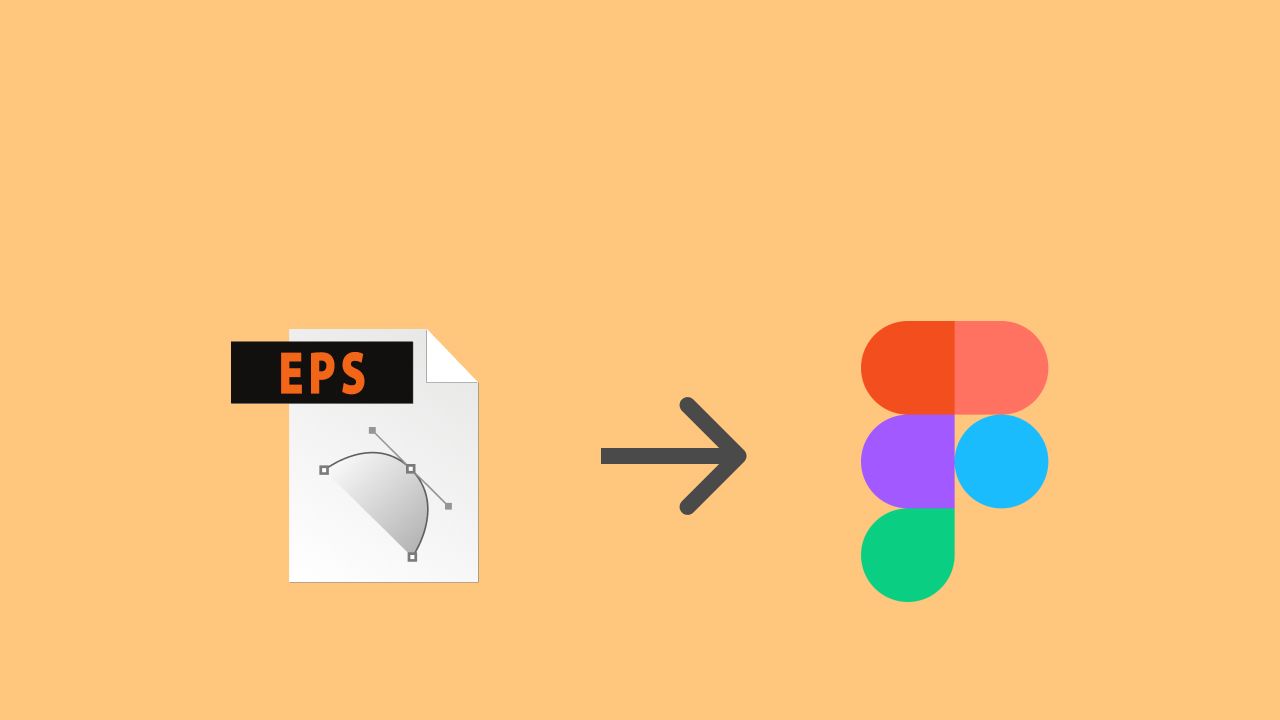
As you may know, you cannot directly import EPS or AI files into Figma, but you can use another software as a bridge for this purpose and Inkscape is the perfect one.
Let's take the following example:
- Download this vector from Freepik (https://www.freepik.com/free-vector/programming-concept-illustration_7118756.htm)

- Open the .eps file with Inkscape and use the Selection Tool to select all the elements and press Copy (Ctrl + C or Command + C)
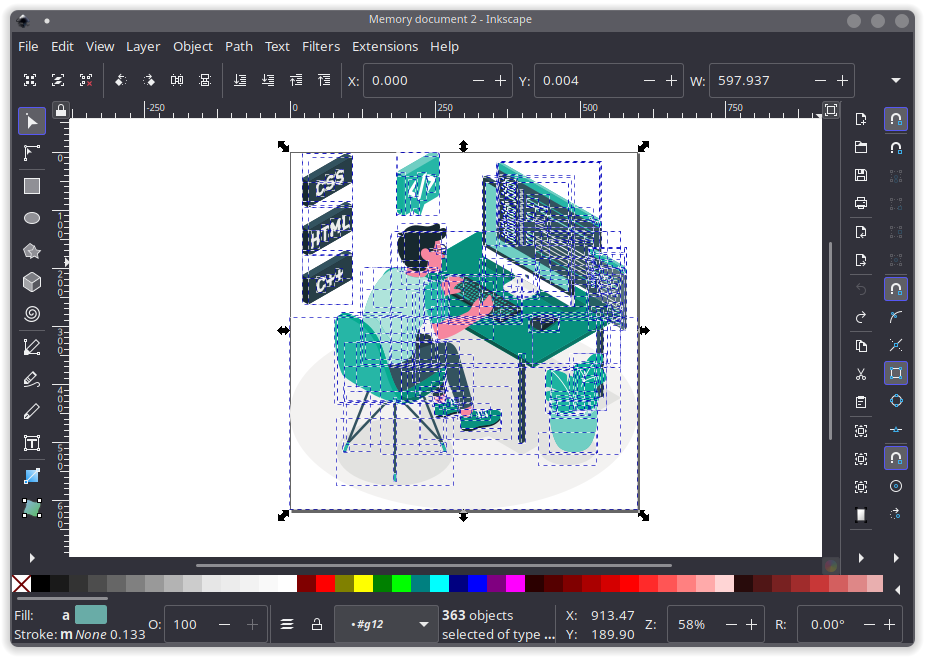
- Finally create a new Figma file and Paste all the elements you copied from Inkscape. That's all!
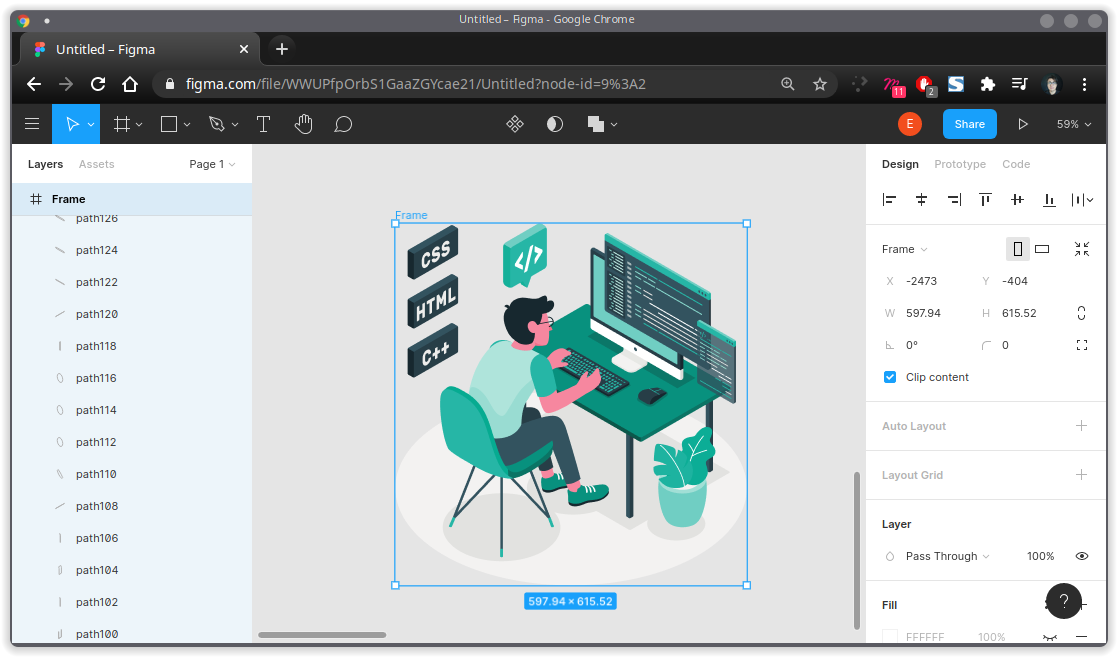
Don't forget to mention or make some attribution to the author in any vector file you get from that website.
